|
Here is how to configure the Entourage client for Mac to use with your email
accounts:
-
Launch the Entourage email client on your Mac computer.
-
Click on Entourage
and select Account Settings.
-
Click the New
button.
-
Select POP as Account
type and click OK.
-
Now, you have to enter the following information in the respective text
fields:
Note: Please make sure to replace "yourdomain.com" with your actual
hosted domain name in all examples below.
-
Account name: select a name for your email account.
-
Name: this is the name which recipients will see in
the "From" field of emails you send.
-
E-mail address: type your email address.
-
Account ID: type your
complete email address as in the "E-mail address" field.
-
POP server: type
mail.yourdomain.com.
-
Password: type your email account password.
-
SMTP server: type
smtp.yourdomain.com.
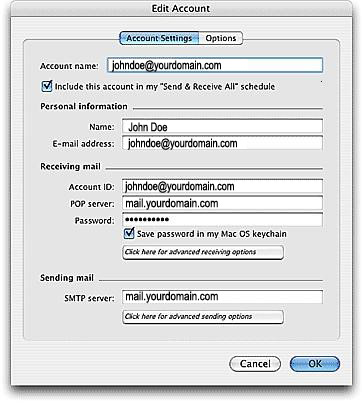
Important: You may also choose to use the SMTP server of your ISP. However,
if you decide to use SCM servers as shown above (mail.yourdomain.com),
please make sure that the SMTP server is enabled for the particular email
box.
The outgoing Mailserver could
be the outgoing mailserver provided by your ISP where you get your own
internet connectivity. You will need to contact your ISP and ask them what
this setting should be. Usually it is something like: mail.yourisp.com
-
Click on Click here for advanced sending
options.

-
Check SMTP Requires Authentication
-
click OK.
3rd party Links/Resources for more
information:
|
