|
Setting up E-Mail on a POP3 Client
Configuring Outlook 2003 (Office XP)
-
Operating System: Windows 98,
ME, 2000, XP -
Application: Outlook -
Application Version: MS Outlook
2003 (Office XP)
|

|
1. Right
click on the Outlook icon on your desktop and choose Properties from the
menu.

2. In the Mail Setup screen, click the E-Mail Accounts button.

3. Choose Add a new E-Mail account from the list of menu options and click
Next.

4. Choose POP3 as the account type.

5. Fill in the fields on the Servers tab.
--Your Name: This is your real name.
--E-Mail Address: fill in your e-mail address.
--Login Information: username is your full email (i.e. peter@yourdomain.com).
--Password: your e-mail password
--Server Information: Incoming server mail.yourdomain.com
--Server Information: Outgoing server mail.yourdomain.com
(sometimes you have to put your local ISP (i.e. Cox, Charter etc). because
your ISP does not allow you to use 3rd party SMTP server other then theirs.
To fix this, contact your ISP and ask for their SMTP server to use.)
--When finished, click Test Account Settings
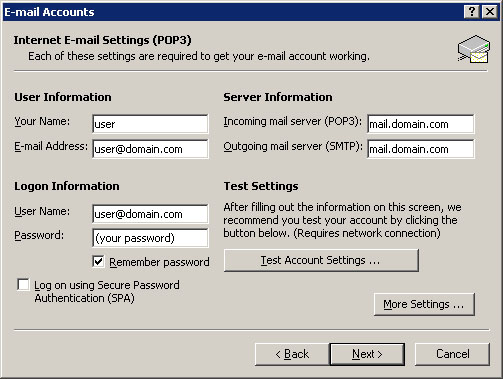
6. Review the account settings test, and click close, then click Next.

7. Verify your account information and click Finish.

Leaving
a Copy of E-mail in the Server
At step 9 on
the Internet e-mail Settings window select the Advanced
tab:
-
Leave
a copy of messages on server: This
will cause the server not to remove e-mails from storage once they
have been downloaded to your computer. You can check all your e-mail
from your computer or from anywhere in the world through the web. (Use
mail.yourdomain.com)
-
Remove
from server after X days:
(Optional) Select to have the server automatically remove all e-mails
that are X days old. If the e-mail was not downloaded to your computer
in the time specified by X, the mail will be lost. Please exercise
caution when using this option.
-
Remove
from server when deleted from 'Deleted Items:'
(Optional) This will synchronize Outlook with the e-mail server.
Select to have Outlook delete e-mails in the server when you delete
e-mails in Outlook.
Click on OK
for settings to take effect
Done! |
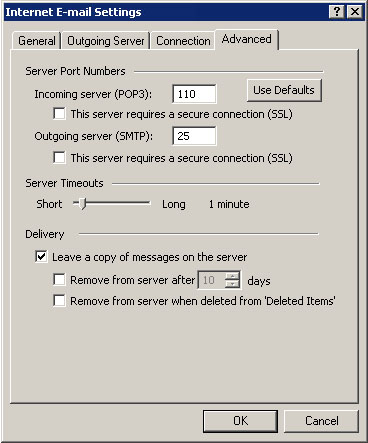
|
